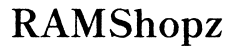Why Is Epson 3851 Not Connected to Computer?
Introduction
When your Epson 3851 printer is not connecting to your computer, it can disrupt your workflow and cause significant frustration. Understanding the potential causes and solutions can save valuable time and effort. This guide provides comprehensive troubleshooting techniques to get your printer back up and running. Whether it's a simple cable issue or a more complex network configuration problem, we've got you covered. Follow along to diagnose and resolve the issue efficiently.

Pre-Check: Ensuring Basics are Covered
Confirm Power and Connectivity
First, make sure your Epson 3851 is powered on and properly connected to your computer. Check that all cables are securely attached. For USB connections, inspect the wire for any visible damage. For wireless connections, ensure the Wi-Fi is active on both the printer and the router.
Restart Printer and Computer
Often, a simple restart can solve many connectivity issues. Turn off both your printer and computer, wait for a minute, and then turn them back on. This helps reset any temporary glitches that might be preventing the connection.
Common Connection Issues
USB Cable Problems
One common issue is an unreliable USB cable. If the cable is damaged or loosely connected, it can prevent your printer from communicating with your computer. Try using a different USB cable to see if the problem resolves.
Outdated or Missing Drivers
Your Epson 3851 may not connect to your computer if the drivers are outdated or missing. Printer drivers are essential for establishing a successful connection. Make sure you have the latest drivers installed from the Epson website.
Network Configuration Issues
For wireless printers, network configuration can sometimes be the culprit. Ensure that both your printer and computer are connected to the same Wi-Fi network. Verify that the network settings are correctly configured on your printer.
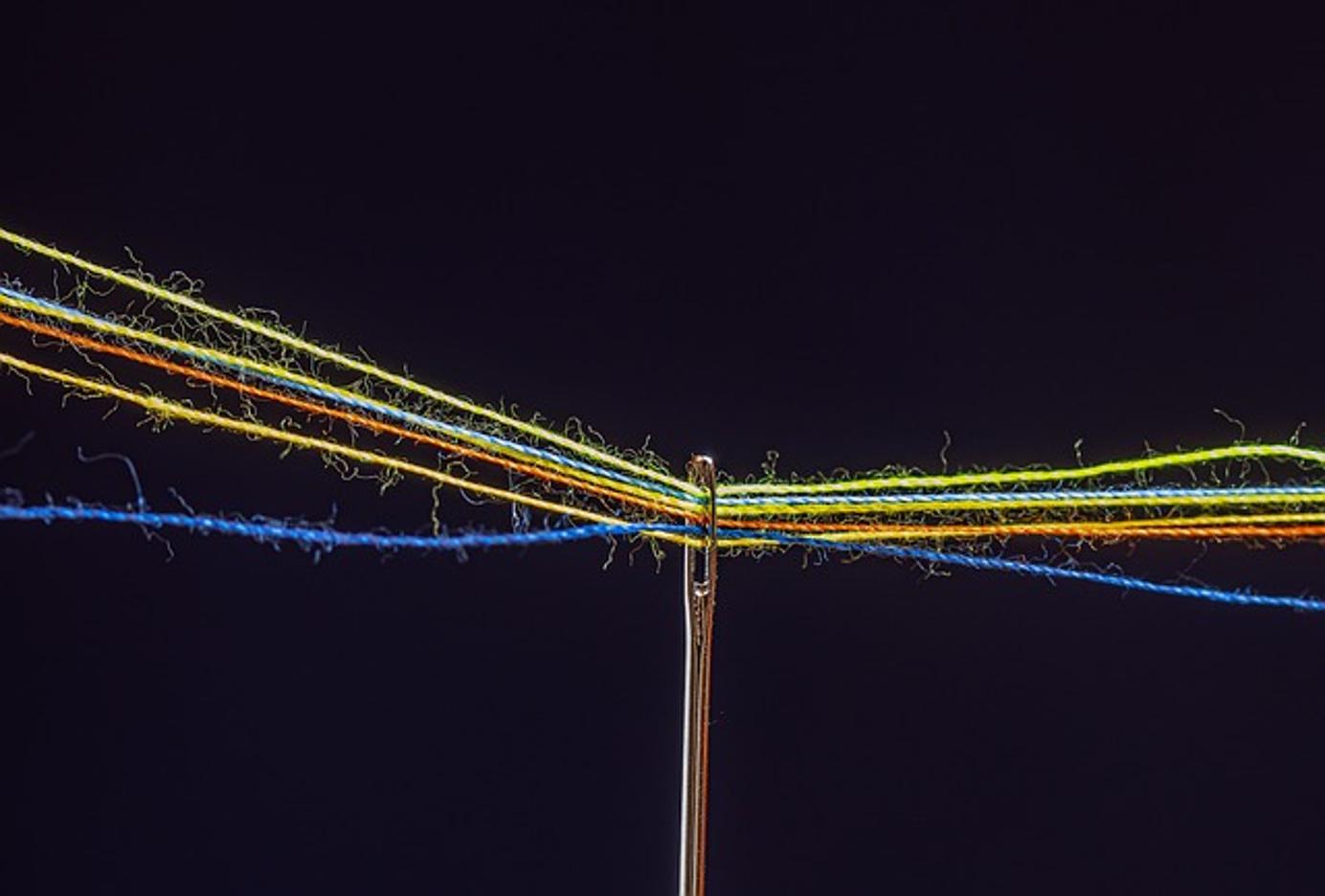
Step-by-Step Troubleshooting
Once you've covered the basics, it's time to delve deeper into troubleshooting.
Check Physical Connections
- Inspect USB/Power Cables: Ensure that all cables are intact and securely connected.
- Test Different Ports: Try plugging the USB cable into a different port on your computer.
Update or Reinstall Printer Drivers
- Visit Epson's Website: Go to the Epson support page and find your printer model.
- Download Latest Drivers: Ensure you download the correct drivers for your operating system.
- Uninstall Previous Drivers: Remove any outdated drivers before installing the new ones.
- Install New Drivers: Follow the prompts to install the updated drivers.
Network Settings and Firewall Issues
- Check Network Connection: Confirm that your printer and computer are on the same Wi-Fi network.
- Adjust Firewall Settings: Firewalls can block printer communication. Temporarily disable the firewall and try connecting again.
- Reset Network Settings: If all else fails, reset your printer's network settings to default and configure again.
Advanced Troubleshooting Techniques
If basic troubleshooting does not solve the issue, advanced techniques can help.
Resolve Spooler Service Problems
- Open Services: Type 'services.msc' in the Run dialog box and press Enter.
- Restart Print Spooler: Locate 'Print Spooler,' right-click, and select 'Restart.'
- Clear Spooler Queue: If the issue persists, clear the print queue and restart the service again.
Check for IP Conflicts
- Verify IP Address: Ensure no other device is using the same IP address as your printer.
- Assign Static IP: Assign a unique static IP address to your printer via the router settings.
Firmware Updates and Printer Reset
- Check Epson Website: Look for any firmware updates available for your Epson 3851.
- Update Firmware: Follow the instructions on the Epson website to update your printer's firmware.
- Factory Reset: Perform a factory reset as a last resort to eliminate configuration errors.
Professional Consultation and Support Options
If your Epson 3851 is still not connecting, it may be time to consider professional support.
Identifying Hardware Malfunctions
If none of the above troubleshooting steps resolve your issue, it might be a hardware problem. Inspect your printer for any visible damage and make sure all internal components appear intact.
Contacting Epson Support
Reaching out to Epson customer support can provide professional assistance. They can help diagnose any underlying hardware problems or provide advanced troubleshooting techniques that may not be readily apparent.

Conclusion
Resolving connection issues between your Epson 3851 printer and computer need not be a daunting task. By following the steps outlined in this guide, you can systematically identify and correct the root cause of the problem. Whether it's a simple cable replacement, driver update, or more advanced network configuration, the solutions are within reach. For persistent issues, professional support is always an option.
Frequently Asked Questions
Why does my Epson 3851 keep disconnecting?
Intermittent disconnections can be caused by unstable Wi-Fi, outdated drivers, or USB cable faults. Ensure all connections and drivers are up to date and consider using a static IP.
How do I update the drivers for my Epson 3851?
Visit the Epson website, locate your printer model, and download the latest drivers. Uninstall any old drivers before installing the new ones for optimal performance.
What should I do if my printer is not recognized by the network?
First, check that your printer and computer are on the same network. Restart your router and printer, and reset your printer's network settings if necessary. Adjust your firewall settings if they block the connection.