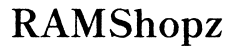Difference Between a 32 and 64 Bit Computer
Introduction
The concept of 32-bit and 64-bit systems describes the digital architecture of a computer's processor, which directly influences its performance and capabilities. Understanding the difference between these two architectures is crucial when deciding which type of system to use or upgrade to. In this blog, we will dive deep into what 32-bit and 64-bit computers are, identify their key differences, and discuss which option might be better suited for your needs.

What is a 32-bit Computer?
A 32-bit computer refers to a system with a processor architecture capable of handling data in 32-bit chunks. This size directly affects how much information the processor can handle at any given time.
32-bit systems can manage up to 4 GB of RAM, making them suitable for less intensive tasks such as web browsing, using office applications, and basic multimedia tasks. Most older computers and entry-level devices utilize 32-bit architecture due to its lower cost and sufficient performance for everyday uses.
The limitations of a 32-bit system become apparent with more demanding tasks. For instance, running multiple software applications simultaneously or using more modern software may result in slower performance and reduced efficiency. Understanding the capabilities and limitations of 32-bit computers helps to identify situations where they may or may not be sufficient for your needs.
What is a 64-bit Computer?
A 64-bit computer, on the other hand, can handle more data at once due to its larger processor architecture. A 64-bit system can theoretically manage up to 18.4 million TB of RAM, although most operating systems have a maximum limit far below this theoretical value. Modern computers typically offer RAM capacities ranging from 8 GB to 64 GB, utilizing the 64-bit architecture's ability to handle larger chunks of data efficiently.
With a 64-bit computer, tasks such as video editing, gaming, and large-scale data processing become more manageable and efficient. It also means better multitasking capabilities, allowing the user to run multiple high-demand applications simultaneously without significant slowdown.
Given the advantages and potential of 64-bit systems, they have become the standard for most new computers, offering enhanced performance and future-proofing against the increasing demands of modern software.

Key Differences Between 32-bit and 64-bit Computers
The distinction between 32-bit and 64-bit systems is not merely academic. The differences have significant practical implications for how a computer performs and what it can be used for:
- Data Handling:
- 32-bit processors manage data in 32-bit chunks.
-
64-bit processors handle data in 64-bit chunks, allowing for more efficient data processing.
-
RAM Capacity:
- 32-bit systems can address up to 4 GB of RAM.
-
64-bit systems can theoretically manage vast amounts of RAM, far exceeding current practical needs.
-
Performance:
- 64-bit processors generally offer better performance for tasks requiring intensive computing, such as gaming, multimedia editing, and scientific computations.
-
32-bit systems may suffice for more straightforward applications but struggle with performance when multiple demanding applications run simultaneously.
-
Software Compatibility:
- 32-bit processors can only run 32-bit software.
-
64-bit processors can run both 32-bit and 64-bit software, offering better backward compatibility.
-
Operating Systems:
- Most modern operating systems, including Windows, macOS, and Linux, come in both 32-bit and 64-bit versions. Choosing a 64-bit OS allows for better performance and future upgrade paths.
Understanding these differences can guide users in choosing the right type of computer architecture for their needs, ensuring they get the best performance and value from their investment.
Memory Management
Memory (RAM) management is one of the most critical aspects influenced by whether a system uses a 32-bit or 64-bit architecture. As noted, a 32-bit system can only handle up to 4 GB of RAM. This limitation can be a significant bottleneck for users who need to run memory-intensive applications.
A 64-bit system, however, can manage exponentially more RAM, letting users run sophisticated applications smoothly without hitting performance limits. Memory management in a 64-bit system is more robust, leading to fewer delays and better handling of multitasking scenarios.

Performance Comparison
Performance between 32-bit and 64-bit systems varies substantially based on the tasks. For general tasks like web browsing or document editing, the difference may be negligible. However, for resource-intensive tasks such as gaming, video rendering, or large-scale data analysis, 64-bit systems show a marked improvement.
64-bit processors are designed to handle larger chunks of data and more sizable memory addresses, resulting in faster processing speeds and more efficient system performance.
Software Compatibility
Software compatibility is another essential factor when differentiating between 32-bit and 64-bit systems. While 32-bit systems can only run 32-bit applications, 64-bit systems can accommodate both. This means users of 64-bit systems have access to a broader range of software.
However, it's worth noting that not all software takes full advantage of 64-bit architecture. Thus, when looking for performance improvements, ensure that the software supports 64-bit operations.
How to Check If Your Computer is 32-bit or 64-bit
Determining whether your computer is 32-bit or 64-bit is a straightforward process:
Checking on Windows
- Right-click on the 'This PC' or 'Computer' icon on your desktop.
- Select 'Properties.'
- Under the 'System' section, look for the 'System type' entry, which will specify whether your OS is 32-bit or 64-bit.
Checking on Mac
- Click the Apple icon in the top-left corner of your screen.
- Select 'About This Mac.'
- Click on 'System Report.'
- In the 'Hardware Overview,' check the 'Processor Name' and 'Processor Speed' to determine your system type.
Should You Upgrade from 32-bit to 64-bit?
Upgrading from a 32-bit to a 64-bit system depends on your individual needs. If you use your computer primarily for tasks like browsing, document editing, and streaming, a 32-bit system might suffice. However, if you run resource-intensive applications or multitask frequently, a 64-bit system offers better performance, compatibility, and future-proofing.
Before upgrading, ensure your hardware supports a 64-bit OS and that any critical software you use is compatible with a 64-bit environment.
Conclusion
Understanding the key differences between 32-bit and 64-bit computers can significantly impact your user experience and productivity. Assessing your needs and knowing how each system handles tasks can help you make an informed decision that ensures optimal performance and future compatibility.
Frequently Asked Questions
What happens if you run a 64-bit program on a 32-bit computer?
Running a 64-bit program on a 32-bit computer isn't possible. The 32-bit architecture cannot support 64-bit software, leading to an error message or the program simply not running.
Can I upgrade my 32-bit operating system to 64-bit?
Yes, but it requires a complete system reinstallation. You need a 64-bit capable processor and hardware that supports the 64-bit architecture. Ensure you back up your data before proceeding with the upgrade.
Is there a significant performance difference between 32-bit and 64-bit applications?
Yes, there is a notable performance difference, especially in tasks requiring substantial computational power or large amounts of RAM. 64-bit applications can process more data at once and access more memory, leading to better performance.