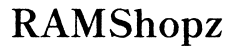How Can I Change My PC Location?
Introduction
Changing your PC location can be essential for various reasons, including accessing geo-restricted content, enhancing your online privacy, and optimizing search results. While it may seem like a complicated task, there are straightforward methods that anyone can use. This guide will walk you through understanding how PC location works, different ways to change it, and tips for troubleshooting common issues.
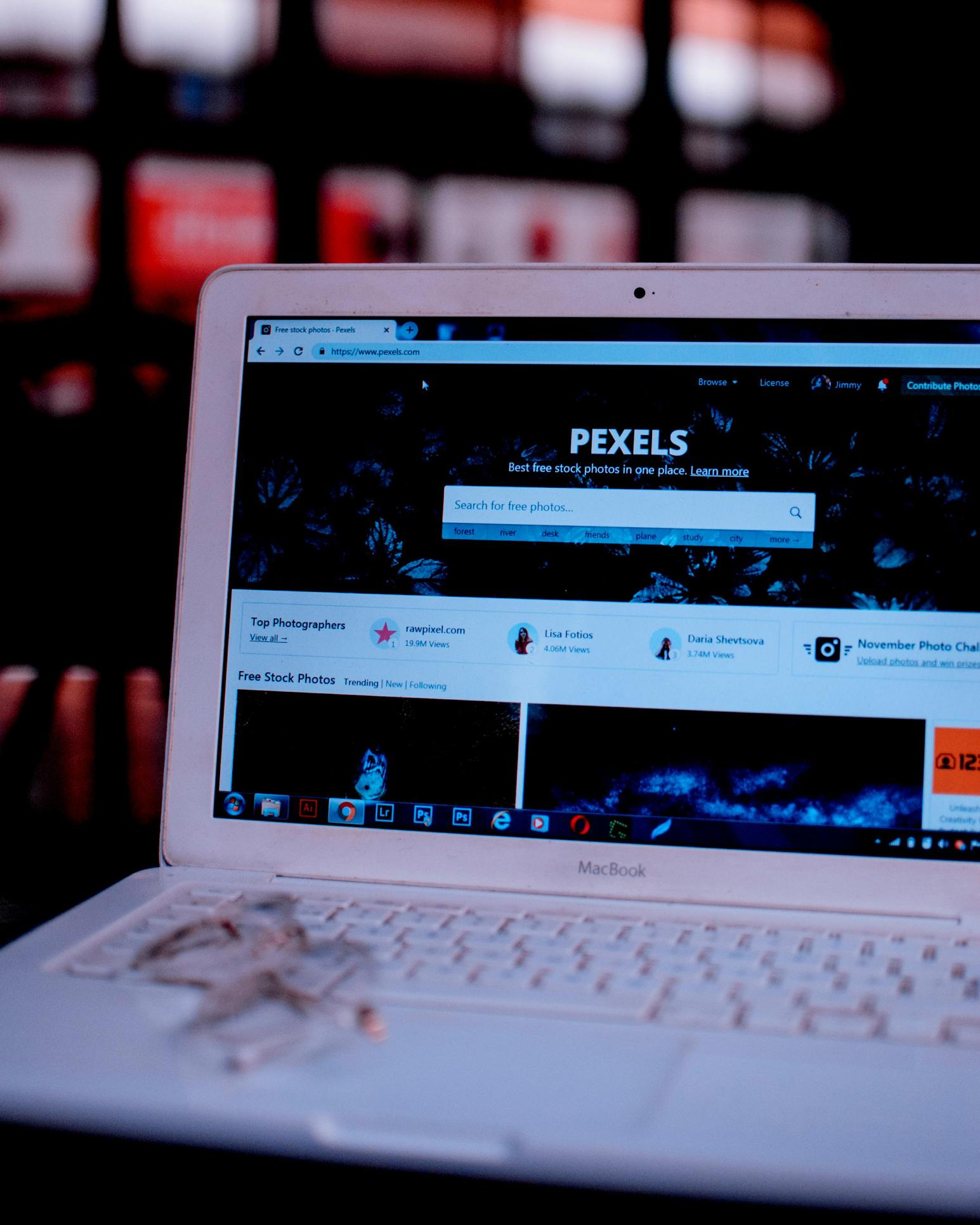
Understanding How PC Location Works
PC location is typically determined based on your IP address, which is assigned by your Internet Service Provider (ISP). IP addresses are unique to each device connected to the internet and can reveal a lot about your geographical location. Websites and services often use this data to tailor content and services based on where you are.
Additionally, operating systems and browsers may collect location data through Wi-Fi, GPS, and other means to provide location-specific services. Understanding these components will help you choose the best method to change your PC location.

Methods to Change Your PC Location
Using a VPN Service
A VPN (Virtual Private Network) is one of the most effective and popular ways to change your PC location. Here’s how you can do it:
- Choose a Reliable VPN Service: Several VPN providers offer subscriptions with various features. Popular options include NordVPN, ExpressVPN, and CyberGhost.
- Download and Install: Once you’ve selected a VPN, download the application and install it on your PC.
- Select a Server Location: Open the VPN application, log in, and select the country or region you wish to appear to be browsing from. VPNs have servers in multiple countries, so you can choose the location that suits your needs.
- Connect: Click the connect button. Your IP address will now reflect the chosen location, making it appear as if you are browsing from there.
Using a VPN not only changes your apparent location but also encrypts your internet traffic, providing an additional layer of security.
Altering Location Using In-System Settings
Another way to change your PC location is by adjusting the settings within your operating system. Here’s a step-by-step guide for Windows 10 users:
- Open Settings: Click on the Start menu and select 'Settings.'
- Access Privacy Settings: Navigate to 'Privacy' and then to the 'Location' tab.
- Turn Off Location Services: Toggle the switch to turn off location services. This prevents apps from accessing your location.
- Manually Set Location: Scroll down to 'Default location' and click on 'Set default.' Use the map to choose your preferred location.
This method primarily affects apps that rely on Windows location services and may not change the IP-based location used by websites.
Employing Proxy Servers
A proxy server acts as an intermediary between your PC and the internet, masking your IP address. Follow these steps to use a proxy server to change your location:
- Find a Proxy Server: You can find free and paid proxy servers online. Ensure that you choose a reputable provider.
- Configure Proxy Settings:
- Open Settings on your browser (e.g., Chrome or Firefox).
- In Chrome, go to 'Settings' > 'Advanced' > 'System' > 'Open your computer’s proxy settings.'
- In Firefox, go to 'Options' > 'General' > 'Network Settings' and select 'Settings.'
- Enter Proxy Information: Input the IP address and port number of the chosen proxy server.
- Save and Connect: Save the settings. Your internet traffic will now route through the proxy server, showing the location of the proxy.
Using a proxy can help with anonymity and accessing region-specific content, but it doesn't encrypt your data as a VPN does.
Troubleshooting Common Issues
Changing your PC location might sometimes result in issues such as connectivity problems or being blocked by certain websites. Here are a few troubleshooting tips:
- Connectivity Issues: Ensure that your internet connection is stable. If using a VPN or proxy, verify that you have chosen a reliable server.
- Blocked Sites: Some websites might block VPN or proxy traffic. Try changing servers or use a different method to change your location.
- Performance Lag: If you notice a slowdown in internet speed, opt for a closer server location or upgrade your VPN/proxy plan.

Benefits of Changing Your PC Location
- Access Geo-Restricted Content: Enjoy content and services restricted to certain regions.
- Enhanced Privacy: Mask your true IP address for better online anonymity.
- Improved Search Results: Get search results tailored to different regions, aiding in research and business optimization.
Conclusion
Changing your PC location is easier than it might seem, with methods ranging from using a VPN to altering system settings and employing proxy servers. Each method has its benefits and potential issues, but with the right approach, you can successfully modify your location to suit your needs. Take into account the reasons for changing your location and choose the method that best aligns with your objectives.
Frequently Asked Questions
Is changing my PC location legal?
Yes, changing your PC location is legal. However, using it for illegal activities or to breach terms of service can have legal consequences.
Can I change my PC location without a VPN?
Yes, you can use in-system settings or proxy servers to change your location. However, these methods might not offer the same level of security as a VPN.
Will changing my PC location affect my internet speed?
Changing your PC location could impact your internet speed, especially if you are connecting to a distant server. Opt for a server closer to your geographical location to minimize this effect.