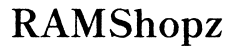Can I Connect My Computer to the ID.4 Hotspot?
Introduction
Connecting your computer to the Volkswagen ID.4 hotspot opens up a world of possibilities for seamless internet access on the go. Whether you're a tech enthusiast or simply need a reliable connection while traveling, this guide will help you understand the process.
Before diving into the steps, it's essential to know the prerequisites and how to configure both the ID.4 and your computer for a smooth connection.

What You Need to Know Before Connecting
Before you begin, ensure that your Volkswagen ID.4 is equipped with the necessary hardware and software to provide Wi-Fi hotspot functionality. Most new ID.4 models come with this feature, but always double-check your vehicle manual or VW’s official website.
You’ll also need an active subscription to the hotspot service provided by VW. This usually involves an upfront cost or a monthly fee. Make sure you have these details sorted out before attempting to connect your computer.
Lastly, ensure your computer’s Wi-Fi settings are in working condition and that you have the correct login credentials for the ID.4 hotspot. Having all this information ready will save you time and make the process significantly smoother.

Step-by-Step Guide to Connecting
Let's delve into setting up your ID.4 hotspot and connecting your computer. This section will break down the steps to ensure your connection is both quick and efficient.
Setting Up the ID.4 Hotspot
- Turn on your Volkswagen ID.4: Ensure the car is in a safe, parked position. The Wi-Fi hotspot feature should be enabled in the car’s infotainment system.
- Navigate to the connectivity settings: Enter the infotainment system and select the 'Settings' menu. From there, find 'Connectivity' or 'Wi-Fi' settings.
- Activate the Hotspot: Turn on the hotspot by toggling the switch or selecting 'Activate.'
Configuring Your Computer
- Open Wi-Fi settings: On your computer, click on the Wi-Fi icon usually located at the bottom-right corner of the screen (Windows) or top-right (Mac).
- Search for available networks: Your computer should begin scanning for available networks. Look for the SSID name related to your ID.4.
Connecting to the ID.4 Hotspot
- Select the ID.4 Hotspot: Once the name appears, click on it to initiate the connection.
- Enter the Password: You will be prompted to enter the hotspot password. This information should be available either in the vehicle’s infotainment system or in the manual.
- Confirm the Connection: After entering the correct password, click 'Connect.' Your computer should now be connected to the ID.4 hotspot successfully.
Troubleshooting Common Issues
Sometimes, you may experience issues while trying to connect your computer to the ID.4 hotspot. Here are some common problems and their solutions:
- Connection issues: Ensure that the car’s hotspot feature is active and that you have entered the correct password.
- No Internet Access: Check your hotspot subscription status and ensure it’s active. Sometimes restarting the infotainment system and your computer can also resolve these issues.
- Weak Signal: If the signal strength is weak, check the positioning of your computer and bring it closer to the car. Also, ensure that there aren't many obstructions blocking the Wi-Fi signal.
Understanding these common issues and their solutions can save you a lot of time and frustration. The next section will highlight important security considerations to keep in mind.

Security Considerations
Connecting to a hotspot, especially a mobile one, comes with specific security considerations:
- Change the Default Password: Ensure that the default Wi-Fi password is immediately changed to something robust. Use a mix of upper and lower-case letters, numbers, and special characters.
- Regular Updates: Ensure that your car's infotainment system and your computer’s software are up-to-date. Manufacturers frequently release updates that include security patches.
- Monitor Connected Devices: Be aware of all the devices that are connected to the hotspot. Most infotainment systems provide a list of connected devices, allowing you to disconnect any unfamiliar ones.
By paying attention to these security measures, you can ensure a safer and more reliable connection while using your ID.4 hotspot.
Conclusion
Connecting your computer to the Volkswagen ID.4 hotspot is a straightforward process when you know the steps and have the required information at hand. By following this guide, you can ensure a secure and reliable connection, making your travel or work experience much more convenient.
Frequently Asked Questions
What are the subscription costs for the ID.4 hotspot?
The subscription costs can vary depending on the plan you choose and the region you are in. Typically, Volkswagen offers a variety of plans ranging from monthly subscriptions to pay-as-you-go options. It’s best to consult your local VW dealership or the official website for the most accurate pricing.
Can multiple devices connect to the ID.4 hotspot simultaneously?
Yes, the Volkswagen ID.4 hotspot allows multiple devices to connect simultaneously. The exact number can vary, but generally, up to eight devices can be connected at the same time without significantly compromising the speed.
How secure is the ID.4 hotspot feature?
The ID.4 hotspot feature is as secure as you make it. Ensuring you have a robust password and regularly updating your infotainment system will help maintain a secure environment. Additionally, keeping track of all connected devices will help you monitor any unauthorized access.