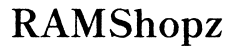Can You Play a DCP on a Computer?
Introduction
Film enthusiasts and professionals often ponder, “Can you play a DCP on a computer?” With the continual advancement of technology, playing a Digital Cinema Package (DCP) on a personal computer has become more feasible than ever. This guide will delve into what a DCP is, the critical components, the software and hardware requirements, and the steps to seamlessly play a DCP on your computer. By the end of this article, you will have a clear step-by-step understanding to achieve this with ease. Whether you're preparing for a small screening or exploring your digital cinema collection, this guide has you covered.
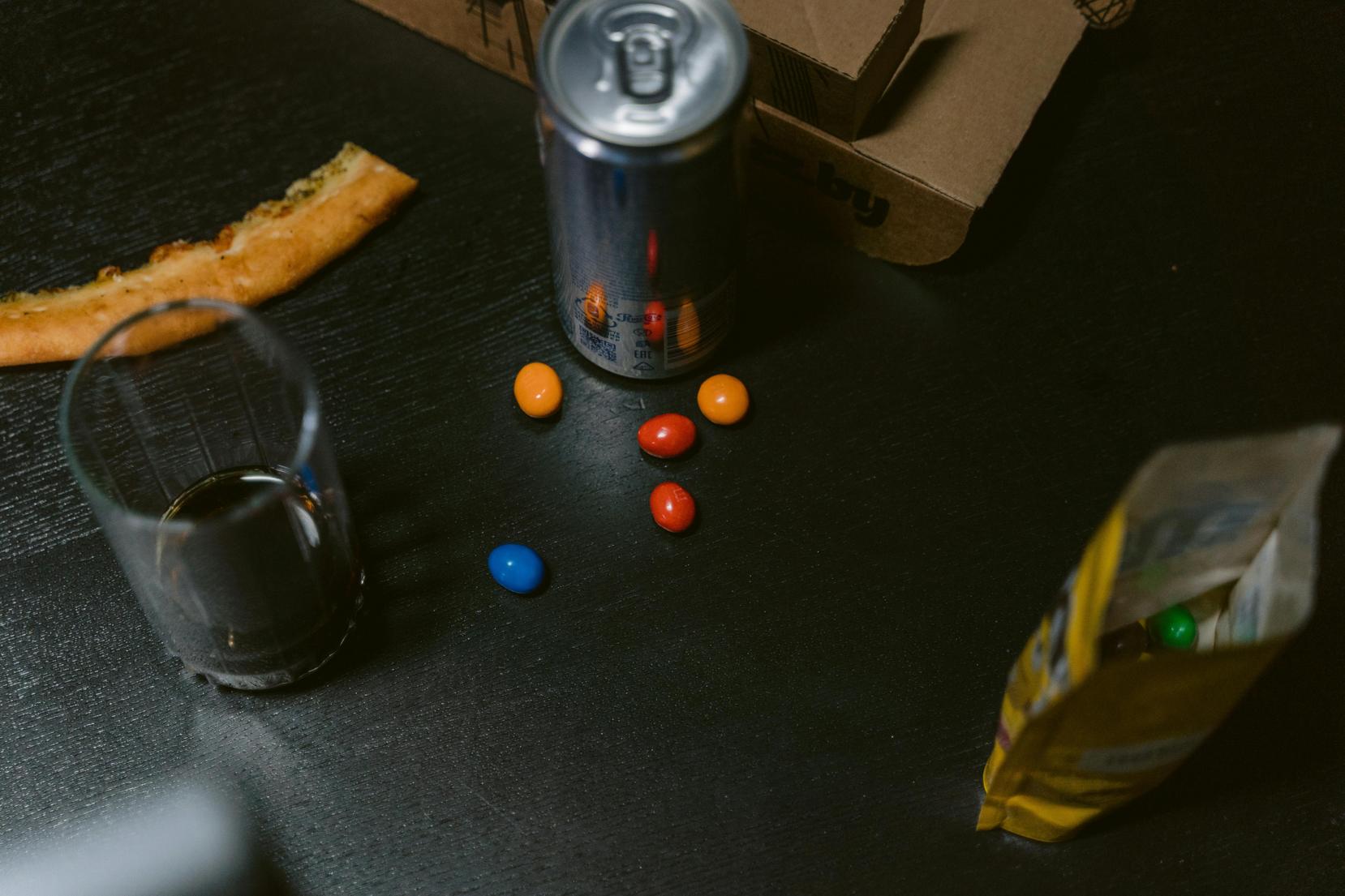
What is a Digital Cinema Package (DCP)?
A Digital Cinema Package (DCP) is a collection of digital files used to store and convey a film for digital projection in cinemas. It’s the modern equivalent of a film reel, designed to maintain the highest quality and ensure uniform playback across theaters.
DCPs are used by movie studios to distribute new releases to cinemas worldwide. They ensure that all theaters can present the film exactly as intended by the creators, with the correct resolution, aspect ratio, and audio quality. Given its robust and high-quality format, a DCP is the industry standard for digital cinematic presentations. Because DCPs are created for cinema-grade projection, they contain very high-resolution video and usually use lossless audio formats, ensuring the film is presented in the best possible quality.
The Components of a DCP
A DCP comprises several key components that together make up the complete package for cinematic presentation. These include:
-
MXF Files: The core of a DCP consists of MXF (Material Exchange Format) files that hold the video and audio essence.
-
XML Files: XML files provide additional metadata like subtitles, captions, and playlists which synchronize the playback sequence.
-
Packing List: This contains pointers to all files in the DCP, ensuring nothing is missing during transport.
-
Asset Map: This lists all the files included in the package, serving as an essential map for proper unpacking and playback.
Understanding these components can help you tackle potential issues when playing a DCP on a personal computer.
Software Requirements for Playing DCPs
Playing a DCP on your computer mainly involves ensuring you have the right software tools since these files are built for professional cinema environments. Here are some software options:
-
DCP-o-matic: This free software is an excellent tool for creating, encrypting, or playing DCP files. Its user-friendly interface makes it accessible for non-professionals.
-
EasyDCP Player: Tailored more towards professionals, EasyDCP Player provides high-quality playback and supports encrypted DCPs. However, it comes at a cost.
-
NeoDCP Player: Another robust option, NeoDCP Player offers high-performance playback and is suitable for various types of DCP files.
Having a reliable and compatible software player ensures that you can handle and play DCPs without the typical issues connected with these high-capacity files.

Hardware Requirements for Optimal Playback
Besides software, the hardware capabilities of your computer significantly impact DCP playback performance. Here’s what you need for a seamless experience:
-
CPU: A modern multi-core processor is imperative for decoding high-bitrate, high-resolution video and audio in real-time.
-
RAM: At least 8GB of RAM is recommended, though 16GB or more ensures smoother performance, especially when handling large files.
-
Graphics Card: A dedicated graphics card (GPU) accelerates video decoding and ensures frame rates remain steady during playback. NVIDIA and AMD GPUs are solid options.
-
Storage: High-speed SSD storage not only helps in reducing load times but also ensures faster data reading, which is crucial given the large file sizes of DCPs.
Having the right hardware makes the difference between a stutter-filled playback and a smooth, cinematic viewing experience on your computer.

Step-by-Step Guide to Playing a DCP on Your Computer
Once you've got the necessary software and hardware, follow these steps to play a DCP on your computer:
Installing Necessary Software
-
Download and install your selected DCP player: Visit the official website of applications like DCP-o-matic, EasyDCP Player, or NeoDCP Player to download the installation files.
-
Install the application: Follow the on-screen instructions to install the software on your computer.
Importing a DCP File
-
Open the DCP player software: Launch the installed application on your computer.
-
Import the DCP package: Use the import option within the software to locate and select the DCP file you wish to play. The software will usually automatically list all necessary assets (video, audio, subtitles).
Configuring Playback Settings
-
Adjust video and audio settings: Navigate to the settings or preferences section of the player to adjust resolution, aspect ratio, and audio output to match your playback environment.
-
Enable subtitles or captions, if needed: Ensure that subtitles or captions are enabled if they are part of the DCP package.
-
Start Playback: Once configured, click the play button to begin viewing your DCP content.
Following this guide ensures a seamless experience and allows you to view your digital cinema content as intended.
Troubleshooting Common Issues
Encountering issues while playing a DCP isn’t uncommon. Here are some tips to troubleshoot and resolve common problems:
-
Playback Stuttering or Lag: Ensure your computer hardware meets the requirements. Close any unnecessary applications that might be consuming resources.
-
Audio Sync Problems: Check the player settings to ensure audio and video synchronization settings are correct.
-
File Import Errors: Verify that all the components of the DCP (MXF files, XML files) are present and correctly named. Sometimes re-importing the files can help resolve the issue.
By addressing these problems proactively, you can maintain an uninterrupted viewing experience.
Conclusion
Playing a DCP on a computer is entirely achievable with the right software, hardware, and configuration settings. Understanding the components of a DCP, the necessary software tools, and the hardware requirements will equip you to enjoy high-quality digital cinema content right from your personal setup. The step-by-step guide and troubleshooting tips should help you navigate any challenges you might encounter along the way.
Frequently Asked Questions
What software can I use to play DCP files?
You can use software such as DCP-o-matic, EasyDCP Player, or NeoDCP Player to play DCP files on your computer.
Do I need a powerful computer to play DCP files?
Yes, a modern multi-core CPU, sufficient RAM, and a dedicated GPU are essential for smooth playback of DCP files due to their high-resolution and lossless audio.
Can VLC play DCP files?
No, VLC Media Player does not support DCP files natively as it is not designed for this type of professional-level playback.