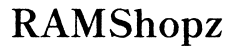Can You Use a TV as a Computer Monitor?
Introduction
Many people today are exploring different ways to maximize the utility of their tech setups, especially when it comes to screens. One common question is whether you can use a TV as a computer monitor. This guide aims to delve into that possibility in detail, covering everything from technical specifications to benefits and drawbacks, setup process, and ideal use cases.

Understanding the Basics
To make an informed decision about using a TV as a computer monitor, it's crucial to understand how a TV differs from a traditional computer monitor. While both serve the purpose of displaying visual content, they are designed with different contexts and functionalities in mind.
Firstly, televisions are generally larger and optimized for viewing from a distance, typically in a living room setting. They come with various features like built-in speakers and smart functionalities to stream content from platforms like Netflix or YouTube. In contrast, computer monitors are designed for up-close use and offer higher pixel densities, making them better suited for detailed tasks such as reading text and editing images.
Understanding these fundamental differences sets the stage for diving deeper into the technical specifications, benefits, and drawbacks of using a TV as a computer monitor.

Technical Specifications
When considering using a TV as a computer monitor, several technical aspects come into play:
- Resolution: Computer monitors often have higher resolutions compared to TVs. For example, a 27-inch 4K monitor has a higher pixel density than a 40-inch 4K TV.
- Refresh Rate: Monitors generally support higher refresh rates (like 144Hz or 240Hz) compared to most TVs, which might support only up to 60Hz or 120Hz.
- Input Lag: Input lag is usually lower on monitors, making them more suitable for tasks requiring quick response times such as gaming.
- Connectivity: Ensure that your TV has the necessary ports (HDMI, DisplayPort, etc.) to connect to your computer. Some TVs might not support the resolutions or refresh rates you need through their ports.
Technical considerations like these can heavily influence your experience when using a TV as a computer monitor. Once you've examined these specs, you can accurately weigh the benefits and drawbacks.
Benefits and Drawbacks
Benefits
- Larger Screen Size: TVs offer larger screen sizes, which can be beneficial for multimedia consumption and multitasking with multiple windows open.
- Cost-Effective: You might already own a TV, making it a cost-saving option compared to purchasing a new monitor.
- Multifunctional Use: TVs can also double as entertainment hubs, allowing you to seamlessly switch from work to relaxation.
Drawbacks
- Lower Pixel Density: The lower pixel density of TVs can make text and fine details appear less sharp, leading to eye strain over prolonged use.
- Higher Input Lag: For tasks requiring high precision and fast response, such as gaming, TVs can be less effective due to higher input lag.
- Limited Refresh Rate: For those who need high refresh rates for a smooth experience, a consumer-grade TV may not meet the requirement.
Understanding these pros and cons can help you make an informed decision about whether using a TV as a monitor suits your needs.
Setup Process
Assuming you've decided to go ahead, the setup process is straightforward but is worth detailing for optimal results:
- Connect the TV to Your Computer:
- Use an HDMI or DisplayPort cable to link your computer to the TV. Ensure your computer's output matches one of the TV's input options.
- Adjust Display Settings:
- Go to your computer's display settings and ensure the resolution matches the TV's native resolution for the best quality image.
- Configure the TV Settings:
- Disable any unnecessary post-processing features like motion smoothing, which can add input lag.
- Set the TV to "Game Mode" if available, as this typically reduces input lag.
- Sound Configuration:
- Decide whether you want to use the TV's built-in speakers or your computer's sound system. Adjust your audio output settings accordingly.
Following these steps ensures that your TV functions optimally as a computer monitor.
Best Use Cases
Not every scenario warrants the use of a TV as a computer monitor. However, there are a few scenarios where it makes sense:
- Multimedia Consumption:
- Watching movies and streaming content can be more enjoyable on a larger screen.
- Casual Computing:
- For tasks that don’t require high precision, such as browsing the web and working on documents, a TV can suffice.
- Presentations and Collaborative Work:
- A large screen can be valuable for showing presentations or when working collaboratively on a project.
These use cases capitalize on the strengths of TVs, making them a viable alternative to traditional monitors in certain contexts.

Conclusion
While a TV can be used as a computer monitor, it comes with several trade-offs. Assess your needs carefully, examining both technical specifications and practical considerations, to see if this setup works for you.
Frequently Asked Questions
What are the key differences between a TV and a computer monitor?
The key differences lie in resolution, refresh rate, input lag, and intended use. Monitors generally offer higher pixel density and quicker response times, making them ideal for detailed work and gaming.
How do I reduce input lag when using a TV as a monitor?
You can reduce input lag by enabling 'Game Mode' on your TV and turning off any motion smoothing or picture enhancement features.
Is a TV suitable for gaming compared to a dedicated monitor?
While a TV can be used for casual gaming, a dedicated monitor is better suited for gaming due to lower input lag and higher refresh rate capabilities.