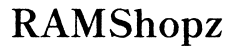Can I Get the iPhone Journal App on Windows Computer?
Introduction
Accessing your favorite iPhone journal app on a Windows computer can seem challenging, especially when dedicated versions for Windows are not available. However, there are various methods and workarounds to bridge this gap and use your preferred journal apps on a Windows platform. This article discusses the need for cross-platform journal apps, explores popular iPhone journal apps, explains native Windows solutions, and delves into using emulators and syncing data effectively.

Understanding the Need for Cross-Platform Journal Apps
Increased use of multiple devices prompts the need for cross-platform functionality. Users may start journaling on their iPhones during a morning commute and wish to continue on a Windows computer at work or home. Flexibility and accessibility across different operating systems ensure seamless productivity and consistency. Cross-platform journal apps can cater to these needs, enabling users to keep their thoughts organized and accessible, regardless of the device they use.
Using cross-platform apps also eliminates the hassle of transferring data manually, which can be time-consuming and prone to errors. This seamless access is not just a luxury but a necessity for productivity and efficient personal management.

Popular iPhone Journal Apps
Several journal apps are highly popular among iPhone users due to their unique features and user-friendly interfaces. Here are a few notable ones:
- Day One: Known for its clean interface and robust features, Day One allows users to include photos, locations, and even weather info in their entries. It also supports end-to-end encryption.
- Journey: This app offers a flexible and rich journaling experience, including the ability to add photos, videos, and more. It's appreciated for its cross-platform support.
- Momento: Designed to automatically collect and organize your social media activities into a single journal, this app integrates with various platforms to keep all your moments in one place.
Each of these apps excels in different aspects, but the real concern is their availability on non-iOS platforms, specifically Windows.
Native Windows Solutions and Alternatives
While the exact iPhone journal app may not be available for Windows, there are several native Windows solutions and alternatives that provide a similar journaling experience:
- Diarium: Known for its rich media support and seamless cloud integration, Diarium is an excellent journal app for Windows users. It supports automatic weather tagging and calendar integration.
- Journaley: An open-source journal software inspired by Day One, Journaley offers a straightforward and clean way to keep your thoughts organized.
- RedNotebook: A modern journal that includes templates, spell-check, and tagging functionalities. RedNotebook ensures that users can comfortably maintain their journaling habit irrespective of the platform.
These alternatives offer robust functionalities resembling iPhone-specific journal apps, making them reasonable substitutes for Windows users.
Using Emulators to Run iPhone Journal Apps on Windows
When native solutions aren't sufficient, emulators can help bridge the gap by running iPhone apps on a Windows computer. Here are the steps to use emulators:
- Install an Emulator: Download and install a reliable iOS emulator such as iPadian or Smartface.
- Set Up the Emulator: Follow the set-up instructions provided by the emulator to configure it correctly on your Windows computer.
- Download the iPhone Journal App: Sign in to your Apple account on the emulator and download the desired journal app from the App Store.
- Use the App within the Emulator: Launch the app and use it directly within the emulator environment like you would on an iPhone.
While emulators provide a quick fix, they may pose compatibility and performance issues. Always update the emulator and choose a reputable one to mitigate potential risks.

Syncing Data Between iPhone and Windows
Syncing data between iPhone and Windows becomes critical when using different platforms, ensuring that your journal entries remain consistent and accessible. Here are some effective methods for syncing data:
- iCloud for Windows: Install iCloud for Windows and enable syncing for apps that support iCloud.
- Download iCloud for Windows from the Apple website.
- Sign in with your Apple ID.
- Select the content you want to sync, such as photos, documents, and data from compatible apps.
- Third-Party Sync Services: Many journal apps support third-party services like Dropbox or Google Drive for syncing.
- Link your journal app to the cloud service within the app settings.
- Ensure that all devices are synchronized to the same cloud account.
- Manual Export and Import: If automatic syncing is not possible, manually exporting entries from the iPhone app and importing them to a Windows app can be an option.
- Export entries in a supported format (like PDF or text files).
- Import these files into a Windows journal app that supports file importing.
Data synchronization ensures that your journal entries remain up-to-date, no matter the device you are using.
Conclusion
Getting your iPhone journal app to function on a Windows computer is possible through various methods. Whether you opt for native Windows alternatives, use emulators, or employ effective syncing techniques, each option has its benefits and drawbacks. Evaluate these methods based on your needs to maintain a consistent journaling experience across different platforms.
Frequently Asked Questions
Can I use iCloud to sync my iPhone journal app with Windows?
Yes, iCloud can sync data between iPhone and Windows for apps that support iCloud storage. Install iCloud for Windows and enable relevant syncing options in the app settings.
Are there any risks associated with using emulators to run iPhone apps on Windows?
Yes, risks include compatibility issues, reduced performance, and potential security vulnerabilities. Always use reputable emulators and keep them updated to minimize risks.
What are the best web-based journal apps for cross-platform use?
*Journey* and *Penzu* are popular web-based journal apps that offer excellent cross-platform support, allowing seamless access from both iPhone and Windows devices.