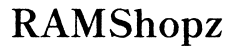The Best Apps to Use Multiple Computers with One Monitor
Introduction
Maximizing productivity often involves juggling tasks across multiple computers. However, managing multiple screens can be cumbersome and inefficient. Thankfully, several applications enable users to control multiple computers using just one monitor, providing a seamless and streamlined experience. In this blog, we will explore various options, including Synergy, Mouse Without Borders, Multiplicity, and Barrier. Each offers unique features and caters to different user needs, making it easier to find the perfect solution for any multi-computer setup.

Synergy: A Comprehensive Solution
Synergy stands out as one of the most well-rounded solutions for controlling multiple computers with a single monitor. It provides cross-platform support, including Windows, macOS, and Linux, ensuring versatility for users operating in diverse environments. Synergy works by sharing a single keyboard and mouse across multiple computers, eliminating the necessity for KVM switches and reducing desk clutter.
One of Synergy's most significant advantages is its ease of setup and extensive features. Users can drag and drop files between systems, copy and paste text seamlessly, and navigate between machines as though they were simply switching between windows on a single desktop. This level of integration significantly enhances workflow efficiency.
Moreover, security is a priority for Synergy. The app encrypts the data transferred between computers, ensuring that sensitive information remains protected. This feature is particularly beneficial for businesses and professionals dealing with confidential data. Although Synergy does come with a price tag, its comprehensive feature set and robust performance make it a worthwhile investment for anyone needing a reliable multi-computer control solution.
Mouse Without Borders: User-Friendly Interface
Following Synergy, Mouse Without Borders offers a highly user-friendly interface, making it a popular choice for users looking for a straightforward solution. Developed by Microsoft Garage, this free tool is specifically designed for Windows systems, making it a handy option for users within the Microsoft ecosystem.
Setting up Mouse Without Borders is simple and doesn't require extensive technical knowledge. Users can connect up to four computers in one setup and easily switch between them using the same mouse and keyboard. This feature is especially useful for tasks that involve frequent switching between different systems, such as software development or data analysis.
Additionally, Mouse Without Borders allows easy file transfers by simply dragging and dropping files across screens. Clipboard sharing is also effective, simplifying tasks like copying data or code between systems. The seamless integration and ease of use make it an excellent choice for professionals looking for an uncomplicated, efficient multi-computer control solution.
Despite its limitations, such as lack of support for non-Windows systems and fewer advanced features compared to Synergy, Mouse Without Borders still serves as a reliable option. It's particularly appealing for users who need straightforward functionality without additional costs.
Multiplicity: High-Performance Solution
Multiplicity is another strong contender, known for its high performance and efficient resource management. Developed by Stardock, Multiplicity caters to both basic and advanced users. One of its standout features is the ability to control multiple PCs with one keyboard and mouse while also providing remote desktop functionality. Hence, it is particularly suited for users requiring both local and remote access to their systems.
The software supports seamless file transfers, clipboard sharing, and advanced diagnostics to troubleshoot connectivity issues. Additionally, Multiplicity offers audio sharing, allowing users to hear sound from all connected systems through one set of speakers. This feature adds to the user experience, especially in environments where audio cues are crucial.
Multiplicity supports Windows primarily but is an excellent option for users in need of robust performance and additional features. The setup process is relatively simple, and the intuitive interface makes it accessible even for those not technologically inclined. However, it comes with a cost that might be a consideration for budget-conscious users.

Barrier: The Open-Source Option
Lastly, Barrier serves as an excellent open-source alternative for users looking for a cost-effective yet efficient solution. Based on the original Synergy project, Barrier retains many of its predecessor’s features while being completely free to use. It supports multiple operating systems, including Windows, macOS, and Linux, ensuring flexibility for diverse users.
Barrier provides seamless mouse and keyboard sharing across multiple systems, offering clipboard sharing and drag-and-drop file transfers as well. The application focuses on user privacy and security, ensuring data is not exposed to risks during transfers.
One of the strongest attributes of Barrier is its customization options. Being open-source, it allows users to tweak and modify the software according to their specific needs, providing unparalleled flexibility. The setup is straightforward, but users accustomed to polished, commercial software might find its interface less user-friendly compared to other options mentioned.
Barrier remains an ideal choice for users who appreciate open-source solutions and need a functional, no-cost option for managing multiple computers with one monitor.

Conclusion
Various applications cater to the need for managing multiple computers with a single monitor. Synergy, Mouse Without Borders, Multiplicity, and Barrier each offer unique benefits, ensuring there's a solution for every user's needs and preferences. Selecting the right tool depends on your specific requirements, such as compatibility, features, and budget constraints.
Frequently Asked Questions
What are the primary factors to consider when choosing an app for using multiple computers with one monitor?
Key factors include compatibility with operating systems, ease of setup, security features, file transfer capability, and cost.
Are there any free options for using multiple computers with one monitor?
Yes, Mouse Without Borders, by Microsoft, and Barrier, an open-source option, are both free and effective solutions.
Can these apps be used interchangeably on different operating systems?
Synergy and Barrier support multiple operating systems like Windows, macOS, and Linux. Mouse Without Borders and Multiplicity primarily support Windows.