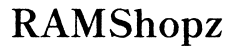Why Does Messenger Keep Showing Old Posts on My Computer?
Introduction
If you find yourself constantly seeing old posts on your Facebook Messenger every time you log in on your computer, you're not alone. Many users face this frustrating issue, which can disrupt your communication and productivity. This article breaks down the common causes behind Messenger displaying old posts and provides straightforward solutions to help you resolve the problem. By following our detailed guide, you can ensure a smoother, more efficient Messenger experience. Let’s dive into the root causes and practical fixes to keep your Messenger running seamlessly.

Common Causes of Messenger Showing Old Posts
Understanding why Messenger keeps showing old posts requires identifying some common culprits. By pinpointing these issues, you can take targeted actions to resolve them.
Cache and Cookies Issues
Cache and cookies are meant to speed up your browsing experience by storing frequently accessed data. However, over time, they can accumulate too much data or become corrupted, causing old posts to resurface in Messenger. Clearing your cache and cookies periodically can mitigate this issue.
Internet Connectivity Problems
A weak or unstable internet connection can hinder the proper functioning of Messenger. If your internet connection fluctuates, it may cause old data to load instead of fetching new messages. Ensuring a stable internet connection can help in displaying up-to-date posts accurately.

Check Your Browser Settings
Examining and tweaking your browser settings can often resolve the problem of seeing old Messenger posts. Here’s how:
Inspect and Clear Browser Cache
- Open your browser and navigate to the settings or preferences menu.
- Look for the option to clear browsing data.
- Select the cached images and files, and cookies and other site data.
- Click on the ‘Clear data’ button and restart your browser.
Update Browser
Using an outdated browser can lead to compatibility issues with Facebook Messenger. Ensure your browser is up-to-date by:
- Open your browser’s settings or about section.
- Look for an option to check for updates.
- If available, proceed with downloading and installing the updates.
- Restart your browser to apply changes.
Verify and Update Software
Keeping your software up-to-date is crucial for efficient operation of any application, including Messenger.
Update Facebook Messenger
Being on the latest version of Facebook Messenger ensures you’re benefiting from all the bug fixes and performance improvements. You can update Messenger by:
- Going to the Facebook website or Messenger app in your browser.
- Checking for updates or notifications about the latest version.
- Downloading and installing the latest version if an update is available.
Update Operating System
An outdated operating system might have compatibility issues with newer versions of Messenger. To update your operating system:
- Go to your computer’s settings or system preferences.
- Navigate to the updates section.
- Download and install any available updates.
- Restart your computer to complete the installation process.

Re-sync Your Facebook Account
Re-syncing your Facebook account can help in resolving issues with seeing old posts.
Log Out and Log Back In
Sometimes, simply logging out and logging back in can refresh the synchronization of your account data. Here’s how:
- Click on the settings or menu icon in Facebook Messenger.
- Choose the option to log out.
- Close the browser, reopen it, and log back into Facebook Messenger.
Clear Messenger Data
Clearing Messenger’s data can help in removing old cached posts and refreshing the app.
- Access your browser’s settings and navigate to the privacy and security section.
- Look for site settings and search for Messenger.
- Clear the data associated with Messenger.
- Restart your browser and log back in.
Use Different Browsers and Devices
Trying a different browser or device can isolate whether the problem lies with your current setup.
Try Incognito Mode
Incognito mode or private browsing mode disables cache storage and cookies, which can help you see fresh content. To use incognito mode:
- Open your browser and click on the menu icon.
- Select the new incognito window or private browsing mode.
- Log into Facebook Messenger and see if the issue persists.
Use Desktop Application
If the browser approach doesn’t work, consider downloading the Facebook Messenger desktop application. It often provides a more stable experience.
- Download the Facebook Messenger desktop app from the official website.
- Install the application following on-screen instructions.
- Log in and check if the problem is resolved.
Preventive Measures to Avoid Old Posts
To avoid the recurrence of seeing old posts on Messenger, consider adopting these preventive measures:
Regular Cache Clearance Schedule
Creating a routine for clearing your browser cache ensures that old or corrupted data doesn’t accumulate.
- Decide on a schedule (weekly or bi-weekly).
- Follow the steps to clear your browser cache.
- Set reminders to maintain consistency.
Enable Automatic Updates
Enabling automatic updates for both your browser and operating system ensures you’re always running the latest versions.
- Navigate to your system or browser settings.
- Find the auto-update option and enable it.
- Check periodically to make sure updates are being applied.
Conclusion
Experiencing old posts on Facebook Messenger can be irritating, but you can resolve the issue with a few simple steps. From clearing your cache and cookies to updating your software, these solutions provide a comprehensive approach to tackling the problem. Adopt preventive measures to ensure a smooth and up-to-date Messenger experience.
Frequently Asked Questions
How often should I clear my browser cache to prevent old Messenger posts?
Clearing your cache once every one to two weeks is usually sufficient to keep your browsing data fresh and prevent old posts from appearing.
Can using incognito mode help fix Messenger issues?
Yes, using incognito mode can help diagnose if the issue is related to your browser’s cache and cookies since it disables these data temporarily.
Is this problem specific to any particular browser or operating system?
No, this problem is not specific to any particular browser or operating system. However, keeping both your browser and OS updated can help mitigate such issues.